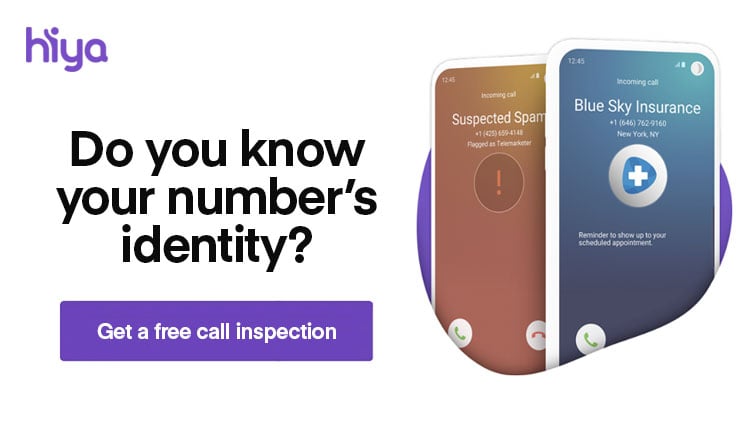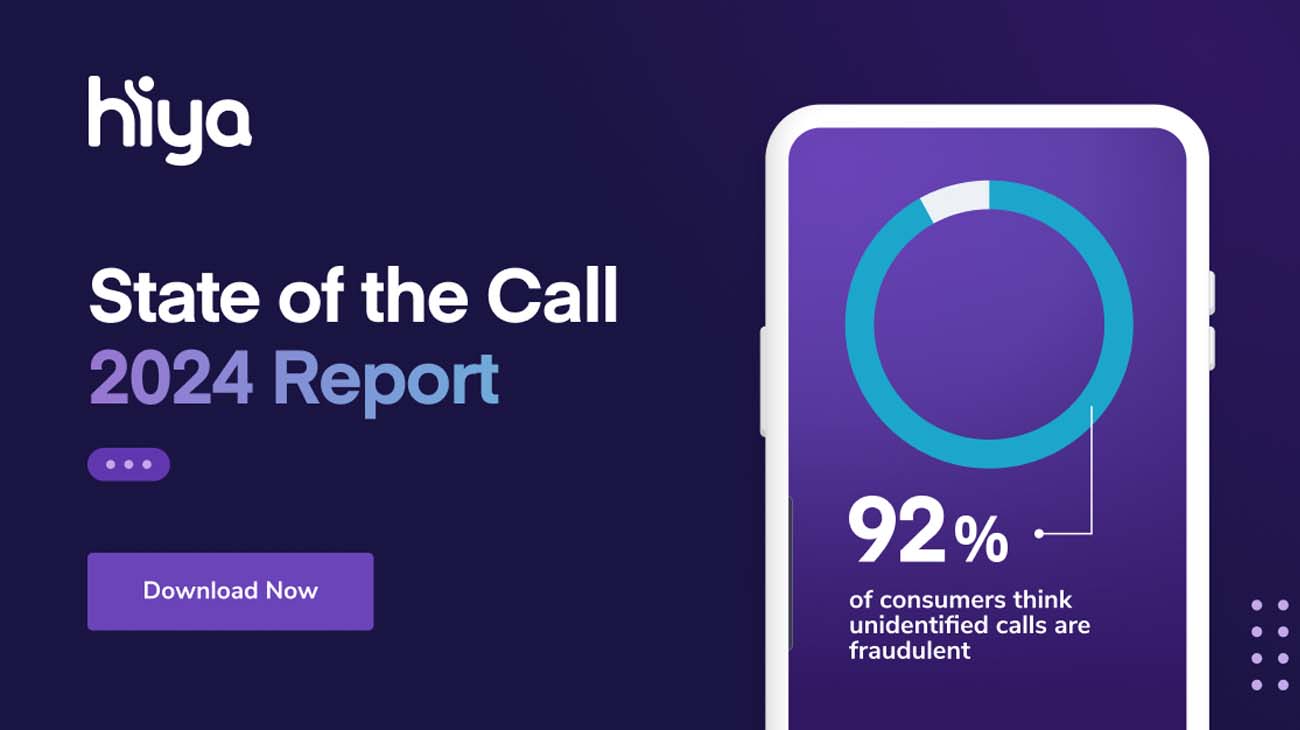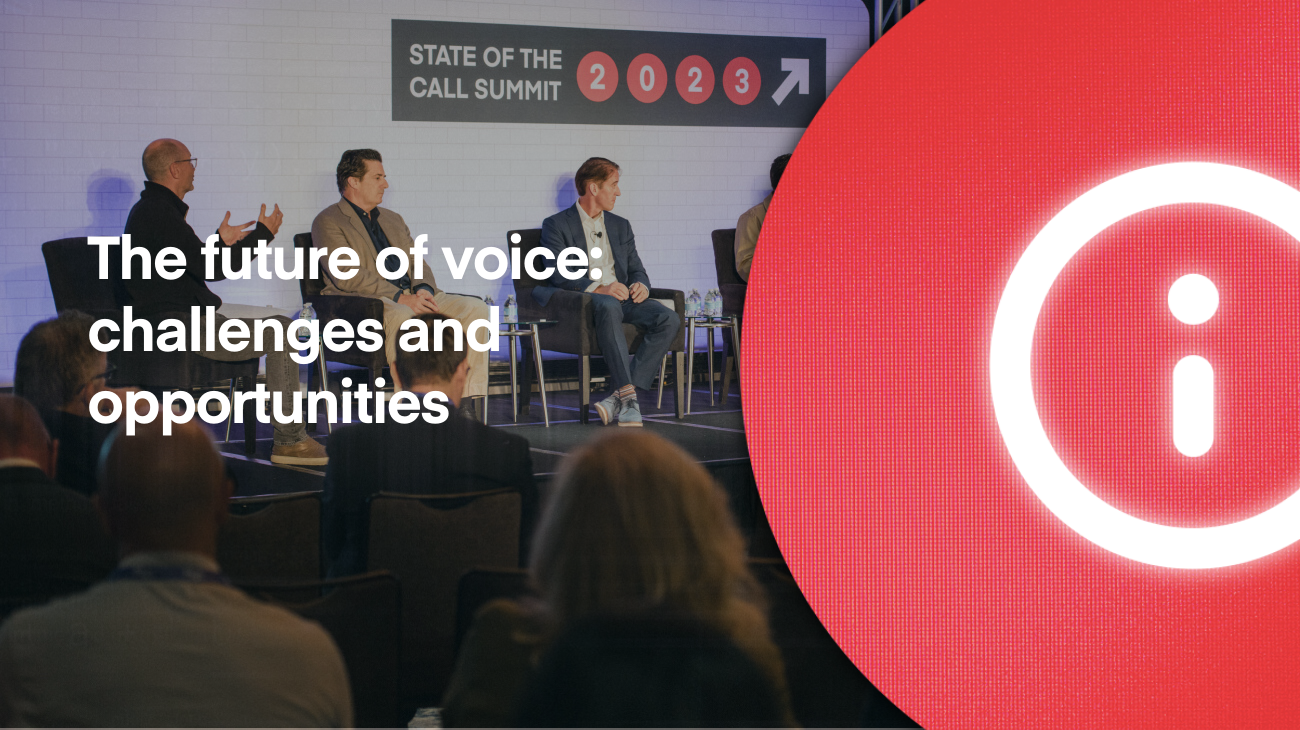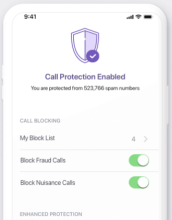You’ve got questions? We’ve got answers. Here at Hiya, we get a lot of the same questions from our users so we figured, why not hit the nail on the head and publish these answers for public use? Genius idea!
First, our latest update on iOS has experienced issues with enabling and/or updating. We have been in communication with Apple and this is a known bug. Apple offered a workaround that seems to work (and it doesn’t require an uninstall of Hiya which causes you to lose your blocklist). So, if you are experiencing issues after updating to the latest version, please try this:
Wait more than one hour after Hiya gets into a bad state. Reboot the phone, then launch Hiya again and it should correct itself.
Moving on to our more common questions, we’ll begin with the fail-safe.
The fail-safe: Consider the fail-safe the app version of calling IT Support and them asking if you restarted your computer. Eighty percent of the time, it works every time. And that’s better than 60%, so you know it’s good.
However, it’s important to note that when you uninstall the app, you will lose the numbers in your blocklist. With that said, use this as a last resort if you have an extensive blocklist. (“Save Blocklist” functionality is a popular request and we are looking into it for future updates).
- Disable Hiya in Settings
- Force-quit Settings
- Uninstall Hiya
- Restart your device
- Reinstall Hiya
All right! So that’s the fail-safe. Now, let’s dive deeper…
BLOCKING CALLS
Q: Is there a way to prevent blocked calls from going to voicemail?
A: Unfortunately, no. This is a limitation from Apple that prevents us from hanging up on blocked calls. As soon as Apple lifts this limitation, we will eagerly make it available. We want to hang up on them as well.
Q: Is there a way to see calls that have been blocked?
A: Unfortunately, not. This is another implementation detail from Apple that we can’t work around (we can provide a blocked calls list with Android). We have no idea why we can’t have a “Hey! We’re awesome and here’s a list of calls we’ve blocked for you” section somewhere. The day that changes is the day you’ll see it.
Q: Is there any way to block all unknown/private callers?
A: Unfortunately, there’s no way to block all unknown callers, in the app or iOS itself. We can only block an actual number. Private callers typically don’t have a number, because they’re sneaky sons of guns. Android has some cool features like block by area code, not in my contacts, etc., but at this time, we can’t provide that feature on iOS.
Q: In iOS is there a way to import or export the block list after un/reinstalling?
A: We don’t have a “save block list” function right now… However, it is a popular request so we are looking into it.
Q: Why are text messages not blocked?
A: Unfortunately, Apple has placed restrictions preventing apps from blocking text messages. The CallKit functionality that we use only applies to phone calls. iOS11 (coming in the fall) should afford us the ability to screen/block text messages, but we’ll have to wait and see.
PROTECTION
Q: Why does an inbound call not get marked as spam, even if Hiya reports show it as a spam number?
A: Few things here.
#1) Our database of spammers is ginormous. Unfortunately, we are not able to enter every single spam number in the world into CallKit. We have to be picky and so we choose only the spam numbers that we have the highest confidence in to ID on the incoming call. For the remaining numbers, sometimes you’ll have to manually look them up in the app to see if they are Suspected Spam or not.
#2) When a call comes in, we look up the number to see if it’s spam. Usually, it takes less than one second, but sometimes it simply takes longer and calls can get through.
Q: When I switch options to send calls directly to voicemail (vs. identifying spam calls), the app seems to stop identifying the calls and they ring through. Am I doing something wrong?
A: This is a hard one to explain because with iPhone, we aren’t able to show you the calls that we block (we can with Android but Apple won’t let us). Many times with spam calls, if they’re blocked and sent automatically to voicemail, they don’t leave a voicemail. When that happens, you don’t have a record of the call so you don’t know that we’ve blocked it for you. With that said, when calls come through that aren’t screened, you’re bound to notice it more if the only calls you see are the ones that aren’t being ID’d (and as much as we’d love to ID every call, we simply can’t – there are too many spammers out there).
Q: I have installed the app, but so far no calls have been identified….?
A: If calls are not being identified at all when you get them, then something has gone wrong (thank you, Captain Obvious). A simple check is to see if any calls are identified in the native phone call log. You should see some Hiya entries in there if it’s working.
If not, revert to the fail-safe (see above) and then, go back into the app, in the Call Protection tab, click on “Update Now” and give it about a minute to update, then check the call log again.
Q: In iOS, are spam numbers updated in the background or do I have to manually launch the app occasionally to update?
A: If you enable Silent Push Notifications (through the Protect tab), then our spam lists will update in the background. Leading to our next ever-popular question…
Q: I enabled Silent Push Notifications, why does the app continually tell me I need to go in and update (by showing a red dot on the app icon)?
A: Anytime the spam list updates, you will receive a badge notification on the Hiya icon. This is to let you know that it’s working and updating. If you prefer not to see this, you can disable badge icons in your Settings (the spam lists will still continue to update, you just won’t be notified as such).
Q: Does the “real-time” notification only work over wifi or 3g?
A: Hiya doesn’t require any network connection; if you can receive a phone call, it works!
PRIVACY
Q: What in the Sam Hill, tarnation are you doing with my contacts?
A: While we do not require access to your contacts, if you do allow it, your contacts never leave your phone. In addition, we don’t sell your information to third parties or use it to market to you or your contacts. Because we’re not awful human beings. More information easily found here.
Q: Is giving you access to my contact list necessary?
A: For the core functionality of the app (spam ID, spam blocking, and caller ID), you do not need to grant us access to your contacts. But it if you want the full functionality of the app, you might consider it. We use it for the smart dialer, to autocomplete suggestions, to whitelist spam, for sharing between contacts and for the “adding to block list” functionality. You don’t have to grant us contacts permission, but the app will have more bells and whistles if you do.
Q: My information is incorrect; how can I fix it?
A: Here ya go!
Q: Do you have access to my call logs on iOS?
A: Negative!
Q: How do you keep contact information private if you use Facebook?
A: Facebook is used only for login, it’s optional, and nothing is shared with Facebook. Facebook AccountKit is used for phone verification. It does not require a Facebook account, it only verifies the phone number.
GET ME HOOKED UP!
Q: I have been waiting for the activation code but have yet to receive it?
A: We use Facebook Account Kit for our SMS code verification. Unfortunately, we have no control over whether it works or not. :/ With that said, we want it to work as much as you do. Here are a few tips that may help:
- Try the fail-safe (noted at the top of the article).
- Make sure you have “United States (+1)” selected (assuming your phone is, indeed, a U.S. number)
- Only use numbers, don’t start with 1 or +1
- Ensure your device is subscribed to a texting plan and can receive short-code messages. This one sounds obvious, but we’ve had a few instances where users (and even one of our own developers!) had short-code text messages auto-disabled through their carrier. If you aren’t receiving activation codes, it could be worth a call to your carrier to ensure you’re supported.
Q: I’m not seeing “Hiya” in Settings>Phone>Called ID.
A: First, it’s good to note that the Settings->Phone->Call Blocking & Identification option is only available on iOS 10. Now, if you have iOS 10 and the app is installed, it should show up in the list of apps. If not, try the fail-safe (see above). Voila?
Q: The Hiya widget doesn’t appear as a choice on Notifications.
A: If you’ve already tried the fail-safe (see above), let’s give this a whirl instead: Pull down the notification center by swiping down from the top of the screen. Swipe right to bring up the widgets page, scroll to the bottom. Tap the circular “edit” button, and tap the “+” button next to Hiya.